If you are like me you have a laundry list of Production, Sandbox, and Developer orgs that you work with. Keeping track of everything can be daunting. The moment you realize you spent an hour working in the wrong org is right about the time you realize you need some organization. I have three tricks for admins that work with multiple orgs that help me organize my logins as well as ensure that I'm working in the correct org.
Enable Multiple Username Login Hints
This feature allows you to save Usernames directly in the Login.Salesforce.com login page and then click on the one you want to use instead of typing in the username. Useful if you only have a handful of orgs you work with and an easy option to turn on.
Force.com LOGINS Chrome App
This app only works with Chrome so if you use a lesser browser then this option isn't for you. That said, use Chrome.
Force.com LOGINS use to be completely free but has recently become a $2.99 annual fee. However, that's only for 11 or more logins being stored and I get way more thank 3 bucks worth of saved time with the one click logins and the ability to store usernames/passwords/security tokens as well as group orgs together for organization.
Name your Users' Display Name with the Org Name
I like to append the name of the org I'm working with to the last name of my user. This is mainly to ensure that I'm working in the correct org. You can also update the Chatter photo of your user with a different picture but who has 20 different good head shots of themselves... Naming your user ensures that you see the name on every record and everywhere you go within Salesforce so you know that you are what environment you are working in.

My Primary Developer Org Display Name
Additionally, naming your users' display names differently to indicate which org you are in also helps when sorting out which org to login to via Salesforce1.
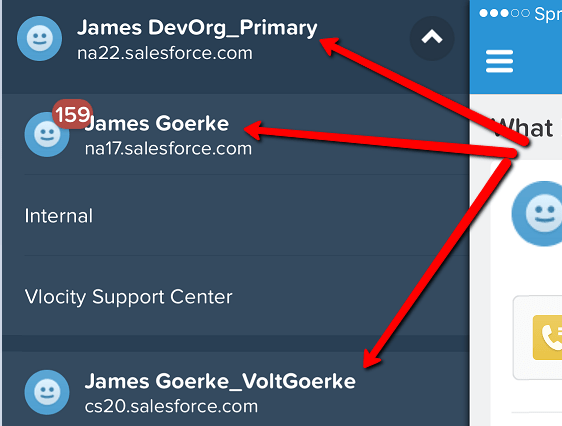
Multiple-Org view in Salesforce1